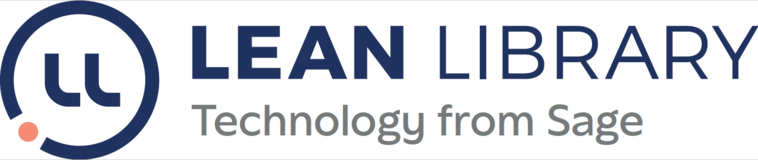
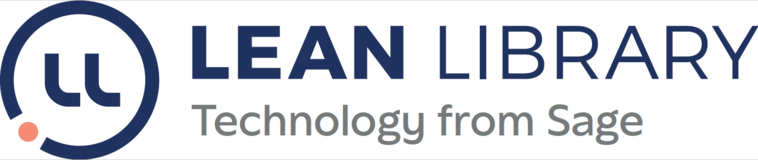

Request from: Australia Catholic University
Original report:
I’ve noticed something odd about how Lean Library works with OpenAthens proxied resources. It might be our set-up, or it might just be how Lean Library works with resources which are proxied in Open Athens.
Follow these steps:
Start off campus
Go to a webpage for a resource which is proxied in OpenAthens and has an active e-resource domain in the Lean Library dashboard, for example https://primarysources.brillonline.com/subjects
(or https://www.computer.org/csdl/journals)
As expected, the access pop-up appears
After signing in, the URL is https://primarysources-brillonline-com.eu1.proxy.openathens.net/subjects
and the website recognises ACU
If I now open a second browser tab and paste the original URL into the address bar ( https://primarysources.brillonline.com/subjects
), I do not get an access pop-up. If I open the extension I can see the success pop-up instead. Somehow Lean Library assumes just because the URL on the original browser tab is proxied, I also have access on the second tab.
But the website does not give me access as I’m not proxied
Suggested solution by the client:
For resources which are always proxied, there is an easy way to tell whether users have signed in - the proxy will be embedded in the URL.
Unfortunately Lean Library doesn’t know which are the proxied resources, and this may differ between institutions. One way of telliing Lean Library would be to have two OpenAthens options for Access Type on the e-resource list, OpenAthensProxied and OpenAthensFederated. More work to maintain, but more accurate for proxied resources.
Explanation from LL:
With OpenAthen clients, there are 2 type of authentication method: proxy and federated authentication.
With federated (https://brill.com/), within the same browser session, opening a second tab of the same website do not require to log in again.
With proxy (https://primarysources.brillonline.com/subjects), within the same browser session, opening a second tab of the same website require to log in again, but our extension display a pop-up "Success, you have access".
Note:
For further testing, please download the Excel file in the Files tab. The login detail is on 1Password